Access the Score settings by following the 'Setup' button in the top right corner.

Use the left menu in the Experience Settings to navigate to the 'Scoring' section (or Bite Title and Scoring if your experience has more than one bite).
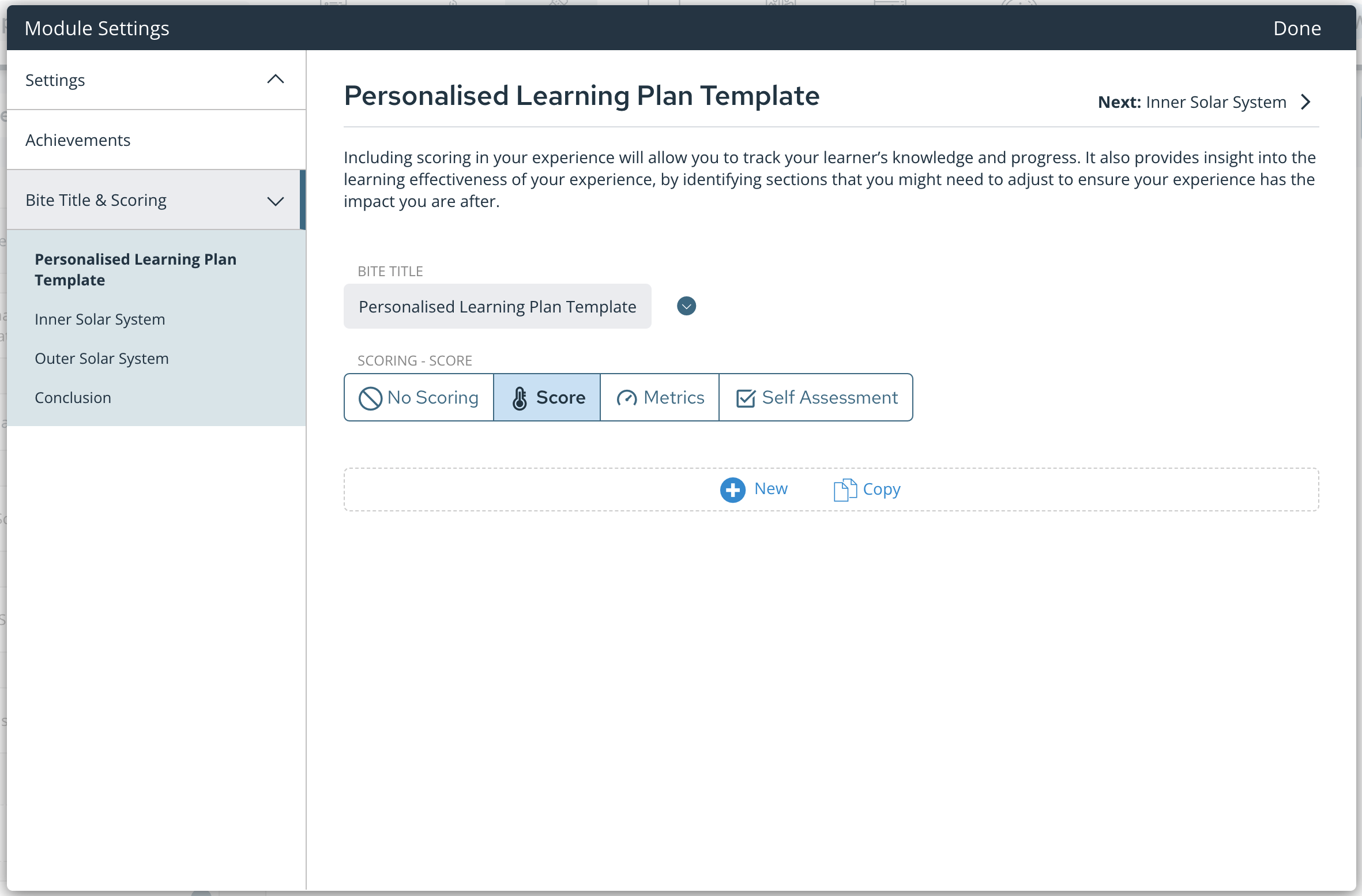
Choose 'Score' and the 'New' button to add your score settings. You can also copy score settings from other experiences.
Understanding the Score Settings
1. Title and Description
Give your metric a title, abbreviated title, and description. This can be as simple as 'Score' but you can also give it a more meaningful title that relates to the content in the experience.
2. Outcome
Guroo Pro uses traffic light colours throughout the learning experience to indicate the outcome of question responses. Use the Outcome settings to determine the range of scores which are considered a fail (red), ok (yellow), or pass (green).
If your experience can only be passed or failed (that is, there is no yellow "ok" outcome), you can disable the yellow outcome by de-selecting the tick next to it.
3. Visibility
Use the Visibility toggle to show or hide the score from the learners.
