Everything in Guroo Pro is copy-able. Save time and effort, and achieve consistency by copying whenever and wherever you can!
Copy a Program
A well-designed program can take time, and once you get it right, save time by duplicating an entire program to use for another subject or topic, or to re-contextualise your program for another audience. For example, you might design a program for managers, but by copying it and making some changes, you can re-contextualise your program for team members, without having to rebuild it from scratch.
-
On your home screen, click 'Add Program'.
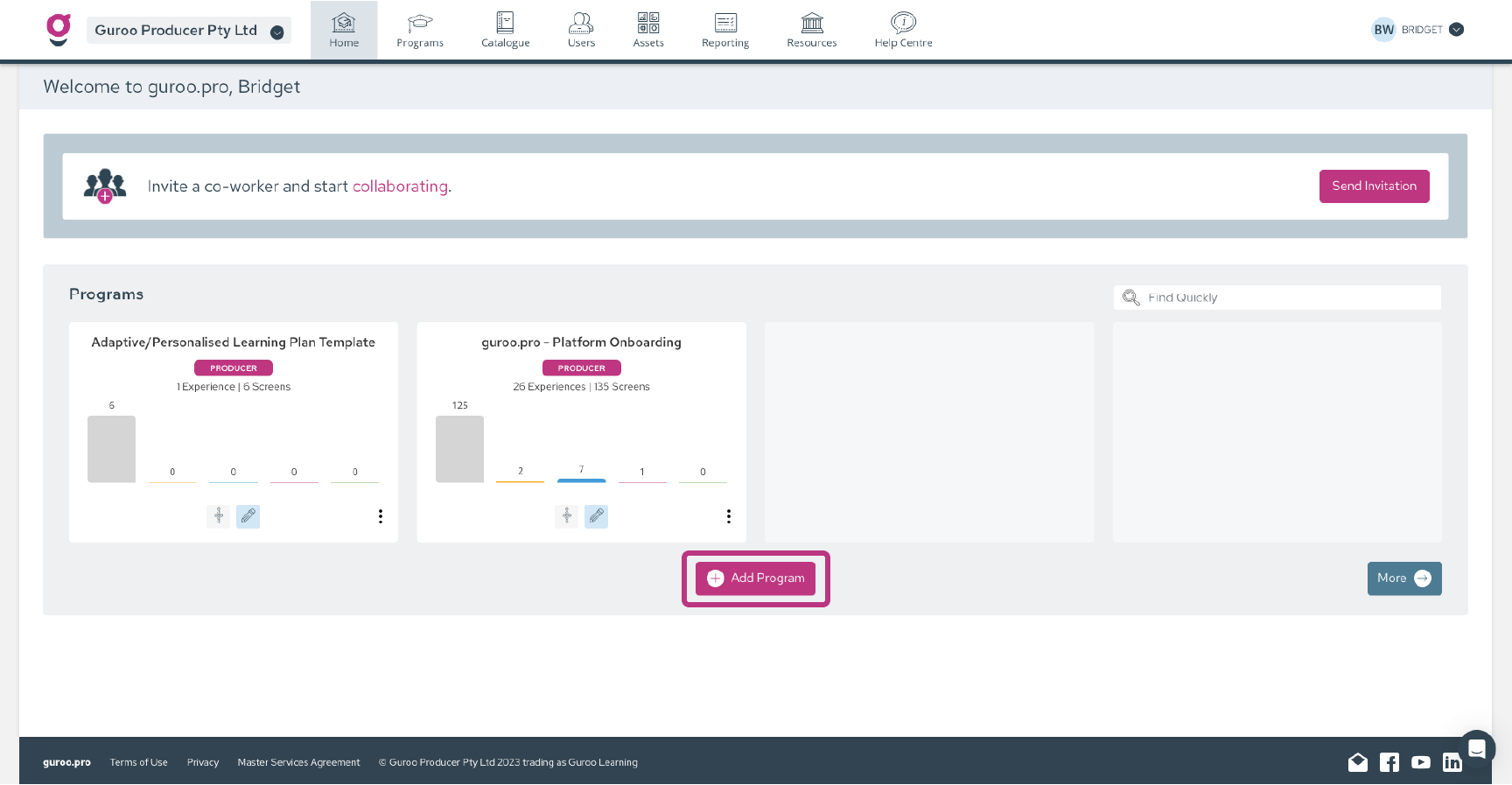
-
Choose 'Copy Program'.
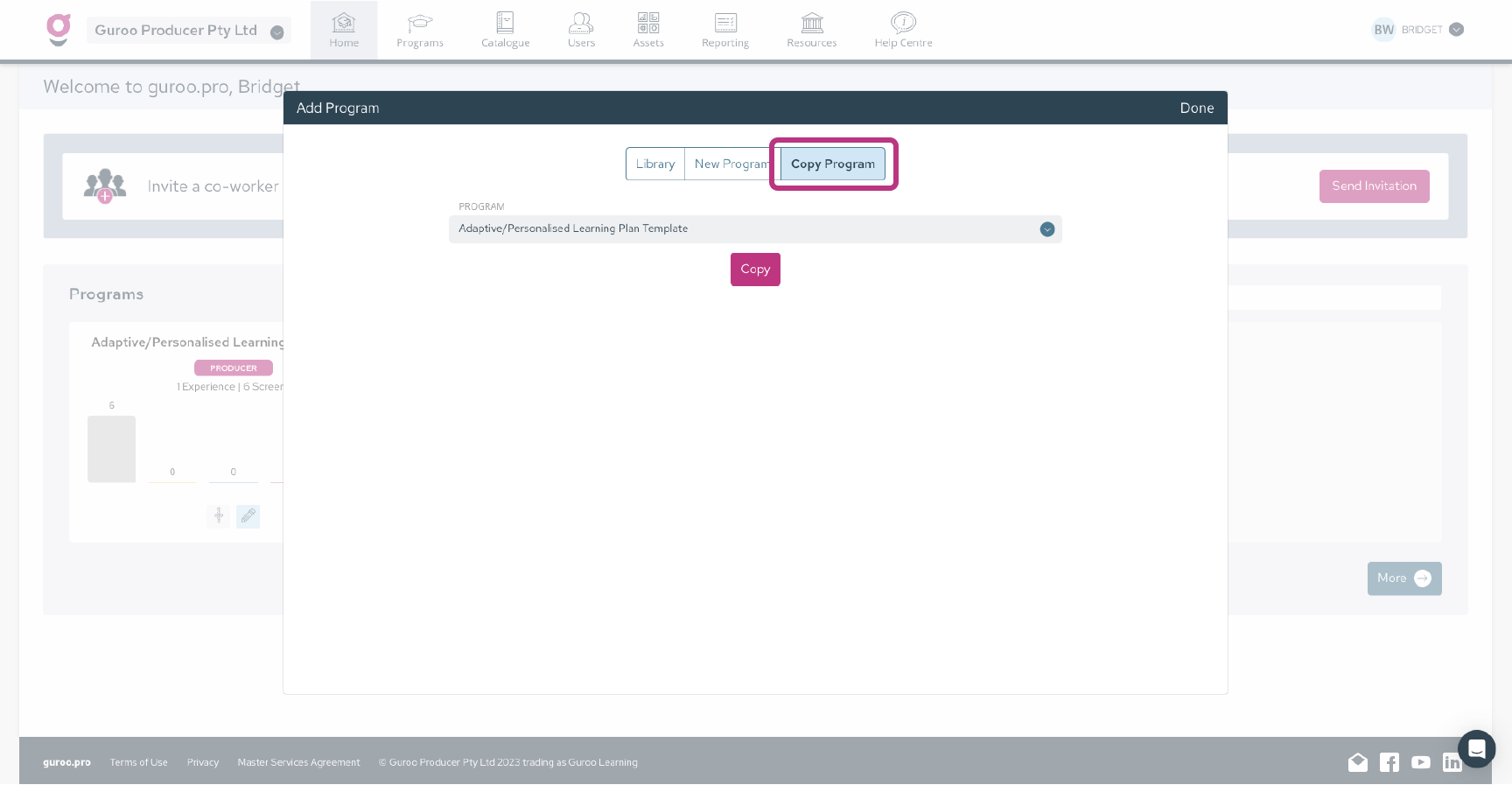
-
Choose the program you want to copy from the drop down and 'Copy'.
-
You will see the program copying on your home screen. Larger programs may take several minutes to complete the copy. All screens in the program are automatically moved to Draft status in the copied program.
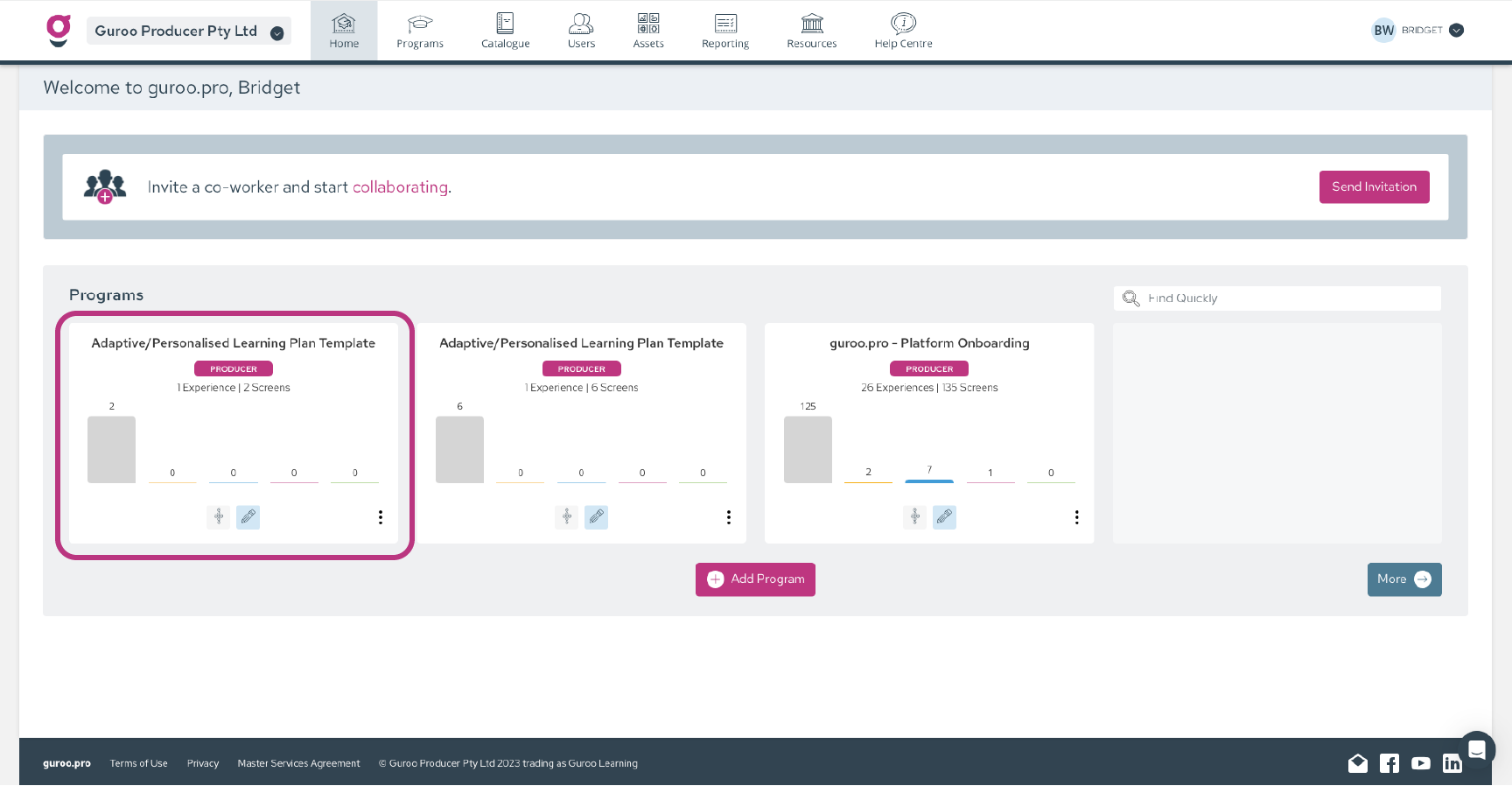
Copy a Module
Copy a module when you want to create a new module with a similar structure to one you have already created.
For example, a series of product modules providing information on different products, but all using the same learning structure. Save time by copying the module and changing the content for the different products.
-
Once you are in a program, click 'Copy' located in the 'Add Module' section under your current module .
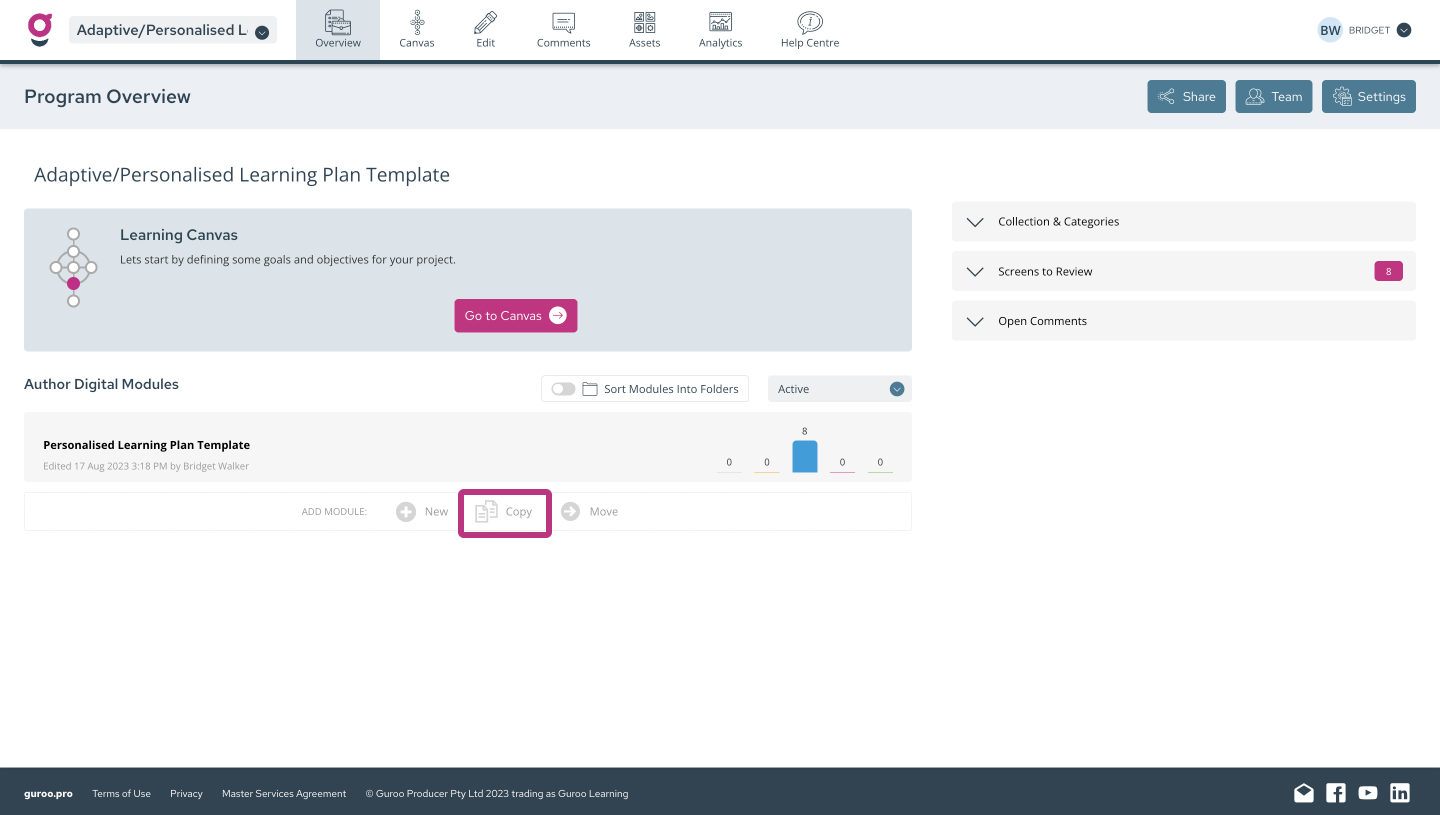
-
Choose which program and module you are copying from. You can choose from the same program or any other program in your Guroo Pro team. You can also add a new title for the copied module
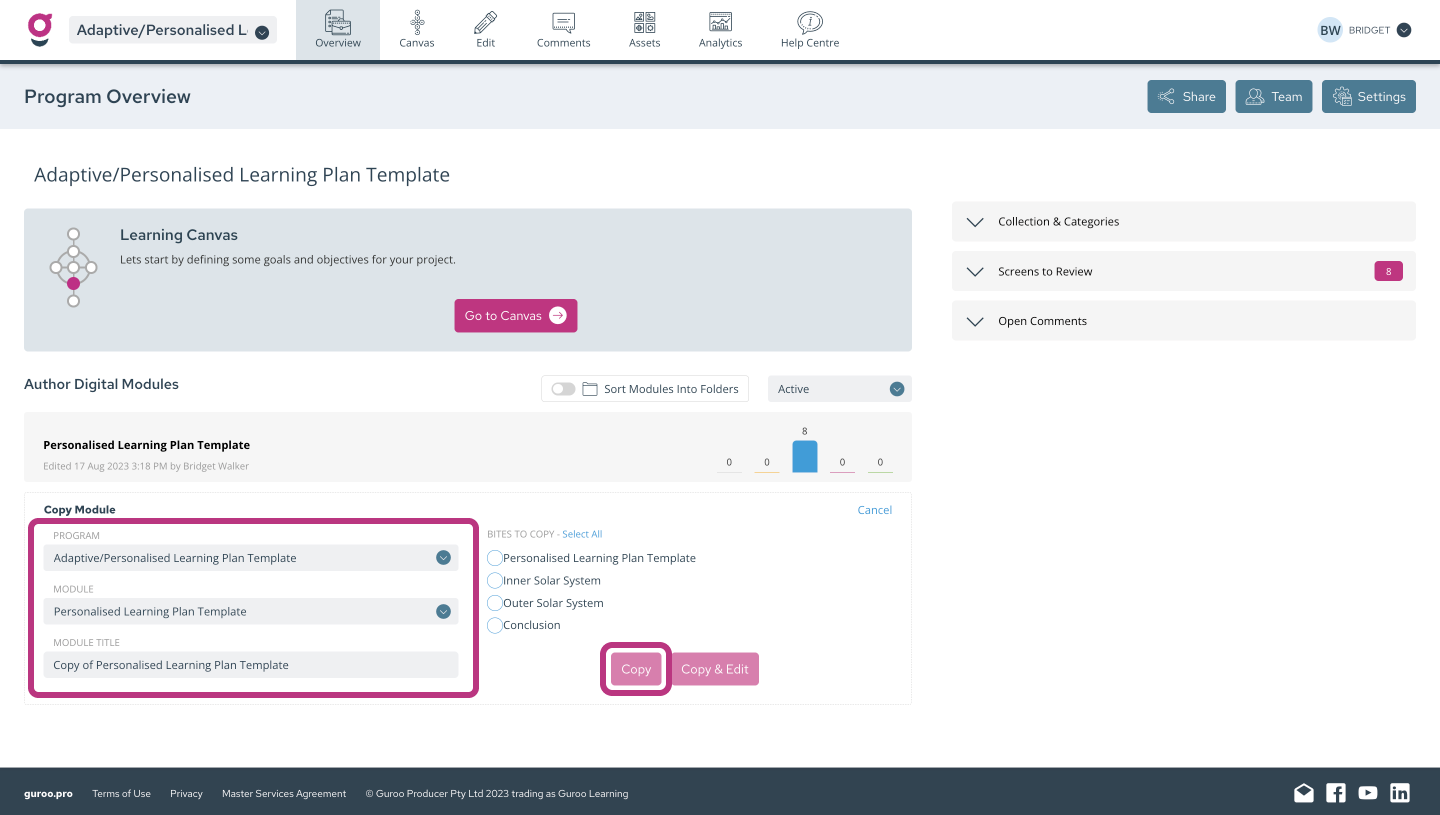
-
Choose the bites you want to copy.
-
The new module will appear within the program you are working in.
Copy a Bite
Bites are sections inside modules. You can learn more about how they’re used and how to set them up here. Duplicating bites allows you to create sections quickly, particularly if your aim is to ensure consistency across your bites.
-
Open the Flow view from inside your experience.
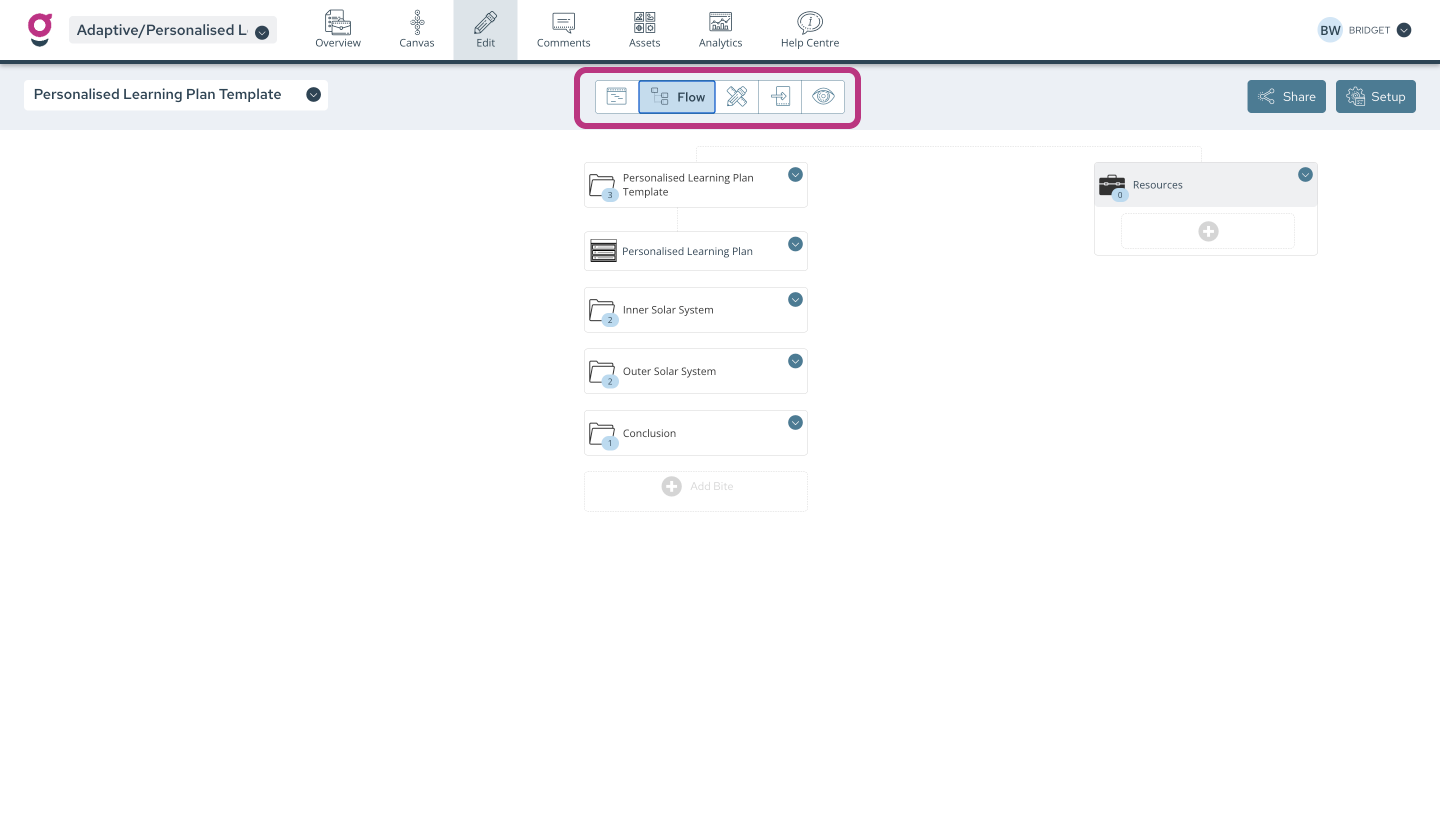
-
At the bottom of the flow, click on Add Bite.

-
Choose Copy Bite and select which program, experience, and bite you want.

-
The new bite will appear at the end of your flow.
Copy a Screen
Duplication is all about efficiency and consistency. For example, throughout your program, are your Title screens always the same format, just with a different background and title?
To copy a screen:
-
Choose the + button at the bottom of your screen list, or hover your cursor between two screens, and the + button will appear.
-
Choose Templates or Copy.
-
Choose Copy on the top toolbar.
-
Choose the screen you are copying, from its respective program, experience and bite.
Copy a Content Object
-
Choose More Options (the three vertical dots) in the editing toolbar of the object.
-
Choose Copy Object.
-
The object will appear immediately after the original content object.
You can also copy a content object from any other screen in any other program in Guroo.Pro:
-
Choose the Add button at the bottom of any screen
-
Choose Copy
-
Choose the content object you are copying, from its respective program, experience, bite and screen. You can choose more than one content object from the same screen.


