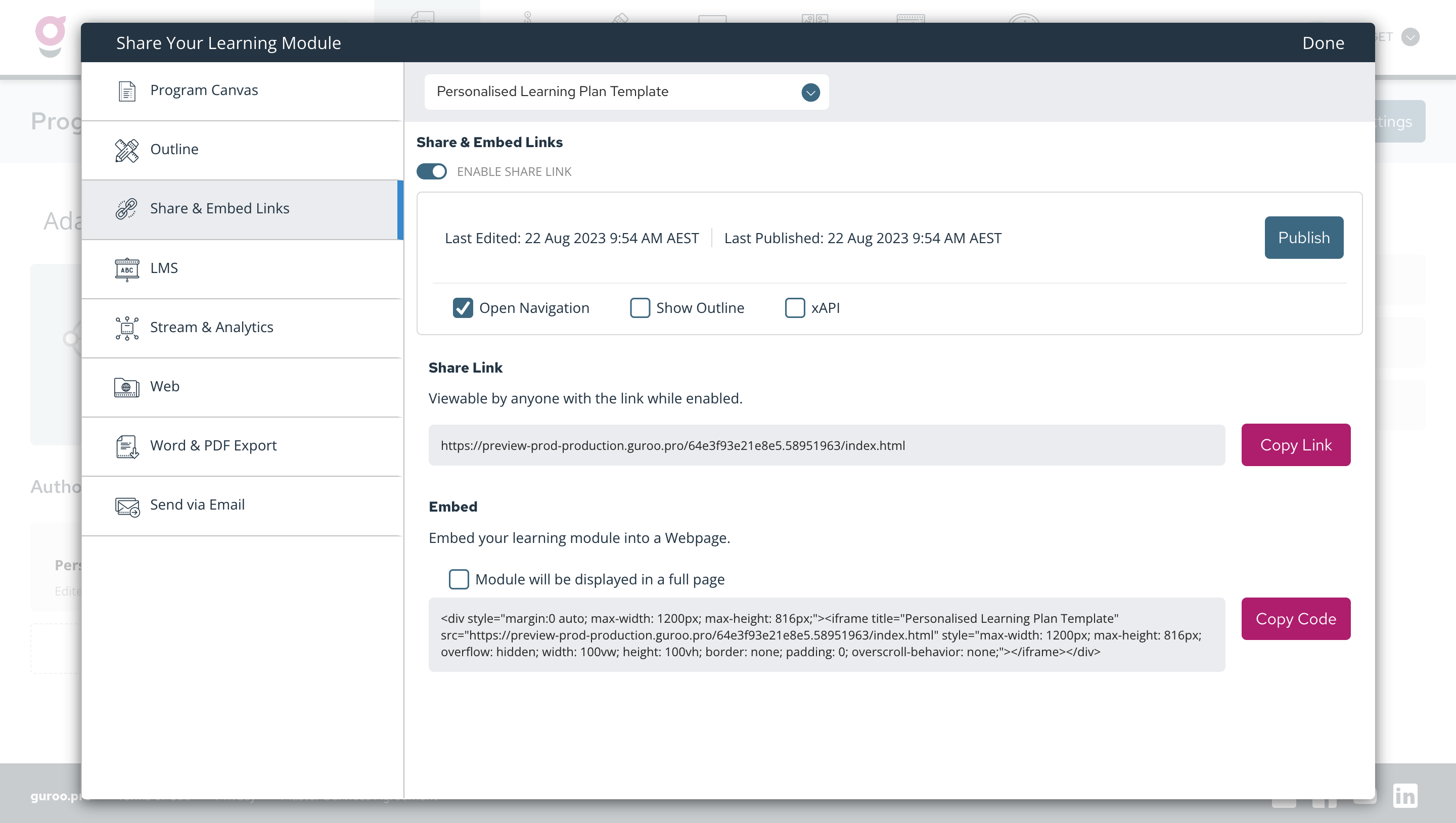Keep your stakeholders involved throughout the development of your program by inviting them to review your progress.
WHY?
At any time, you can invite other team members and stakeholders to review and comment on your learning program. This will help identify any issues early, manage expectations, and save confusion at the end of your project, when re-work and re-design are likely to take significantly more time.
WHO?
-
Users with the Team Admin role can create new user accounts for Guests.
-
Users with the Team Member role can add existing team members to their program as Guests.
HOW?
There are two ways you can share your work with your team and invite feedback and comments:
1. Invite team members and stakeholders to become guests of your team
Guroo Pro has a 'Guest' role which allows you to invite additional team members with limited permissions. Guest are allowed to review and comment on your program, but aren't allowed to edit it.
To invite a Guest:
-
Click 'Team' located at the top right corner of the 'Overview' screen from the main menu
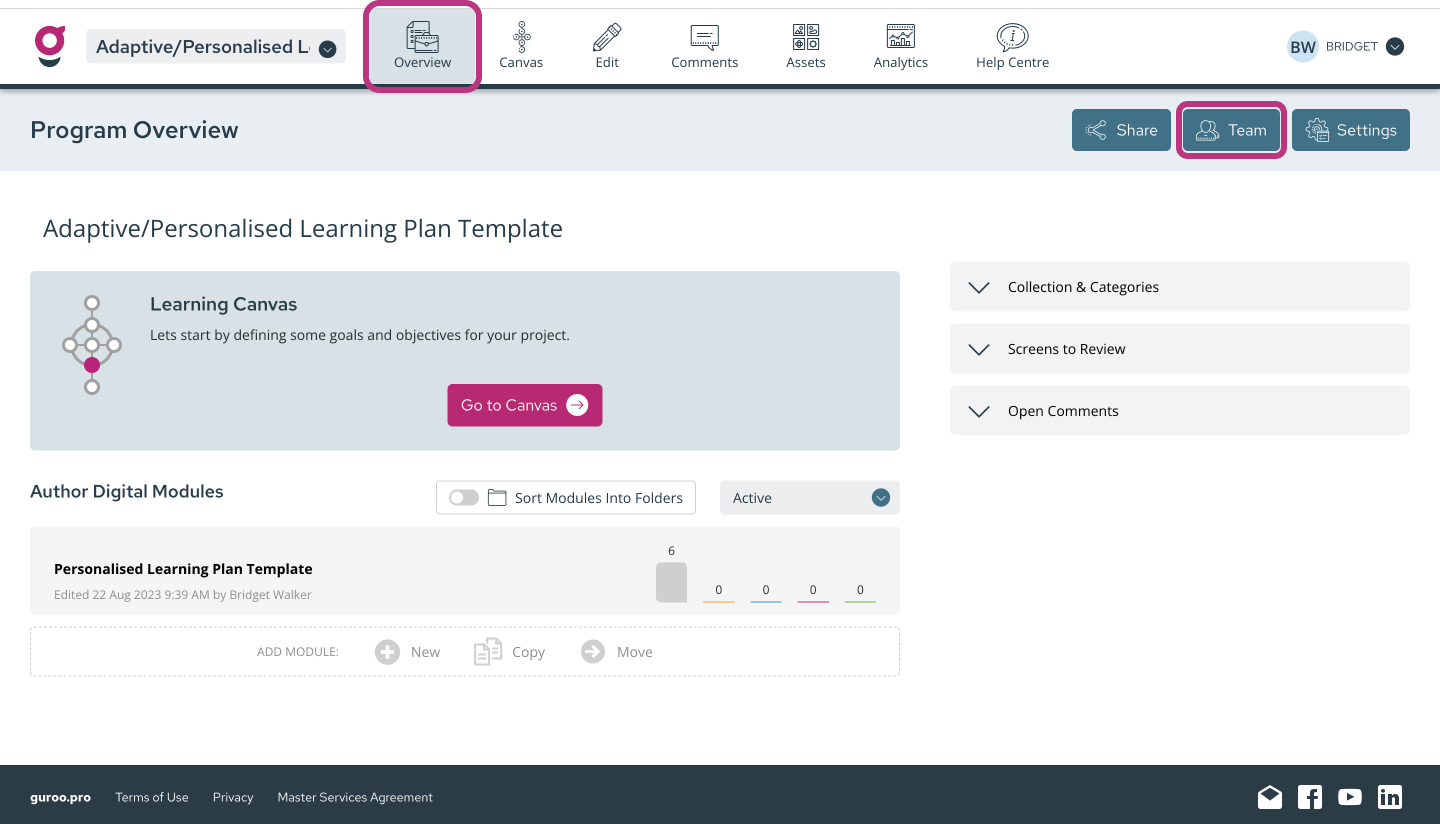
-
Click the 'New' button
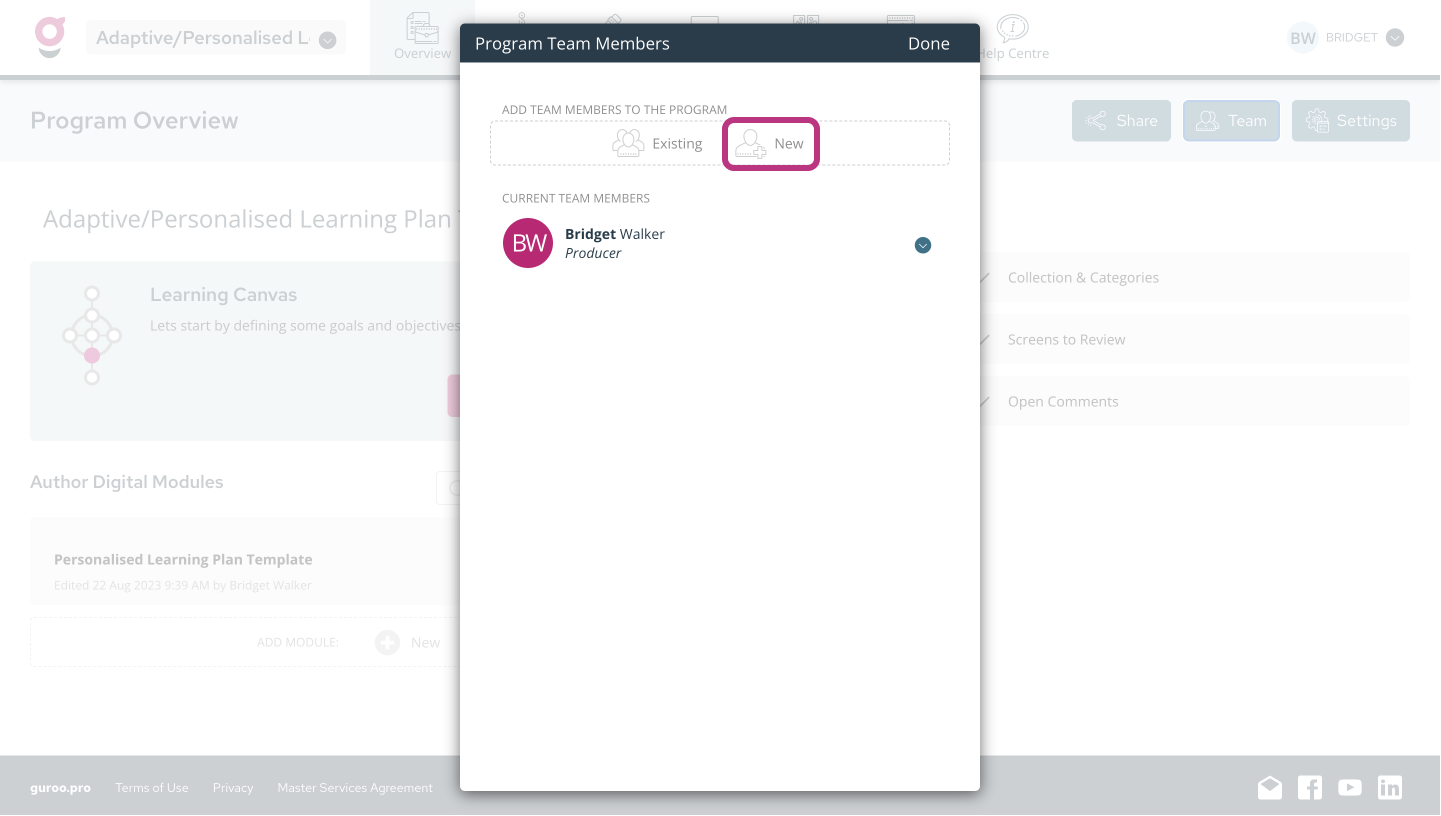
-
Add the Guest's name and email address
-
Choose Guest as the access level
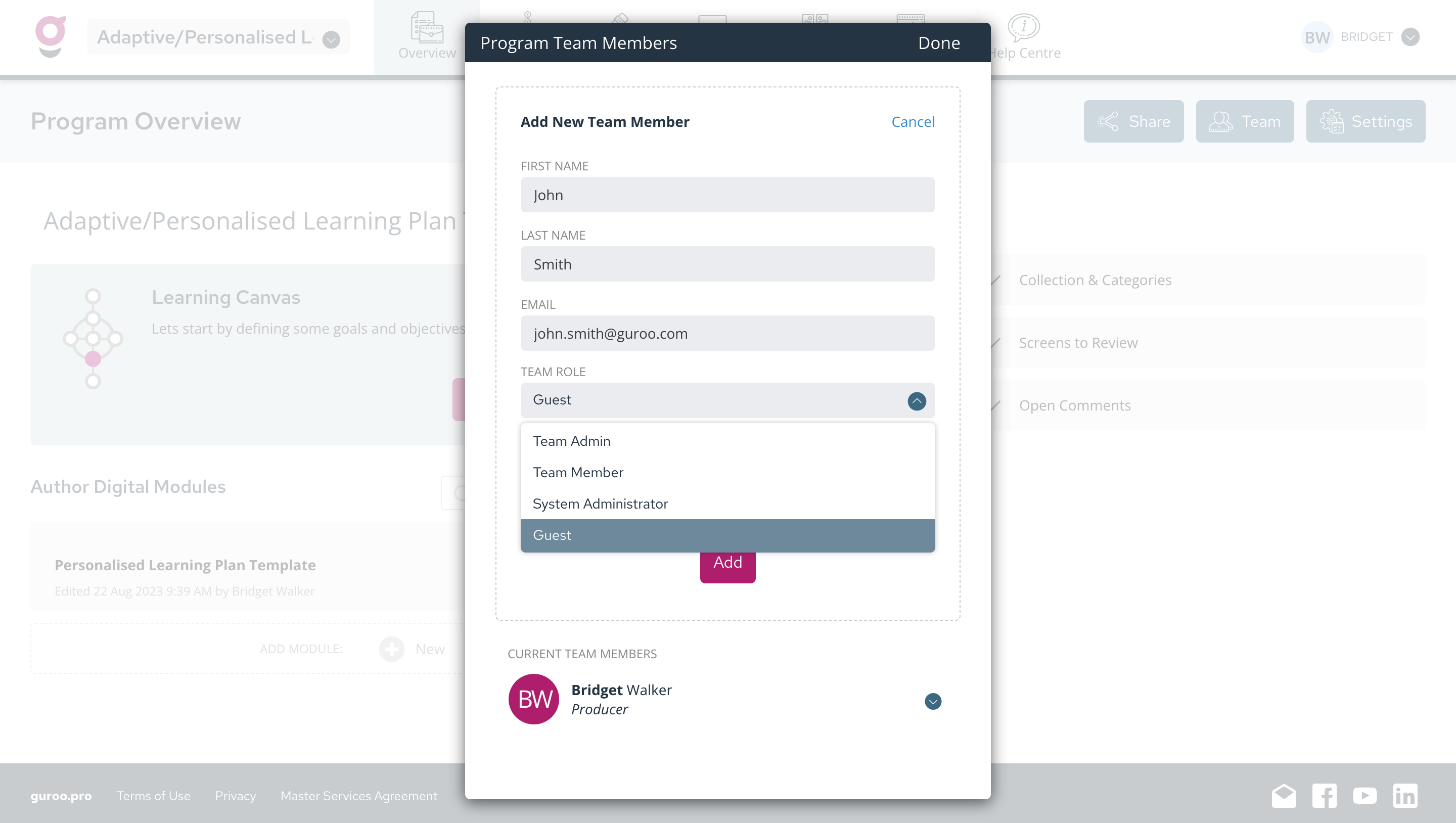
-
Click 'Add', your guest can now access the program.
2. Share your work via a share link
By inviting Guests to Guroo Pro to review your program, they can comment on screens from within the experience, making it easier to keep track of all feedback and resolve and conflicting feedback from different stakeholders.
Reviewers and Viewers are also required to login to view your program.
However, if you would prefer to share your work without creating additional user accounts, you can publish your experiences via a share link:
-
From the 'Overview' window, click the Share button in the top right corner of your program.
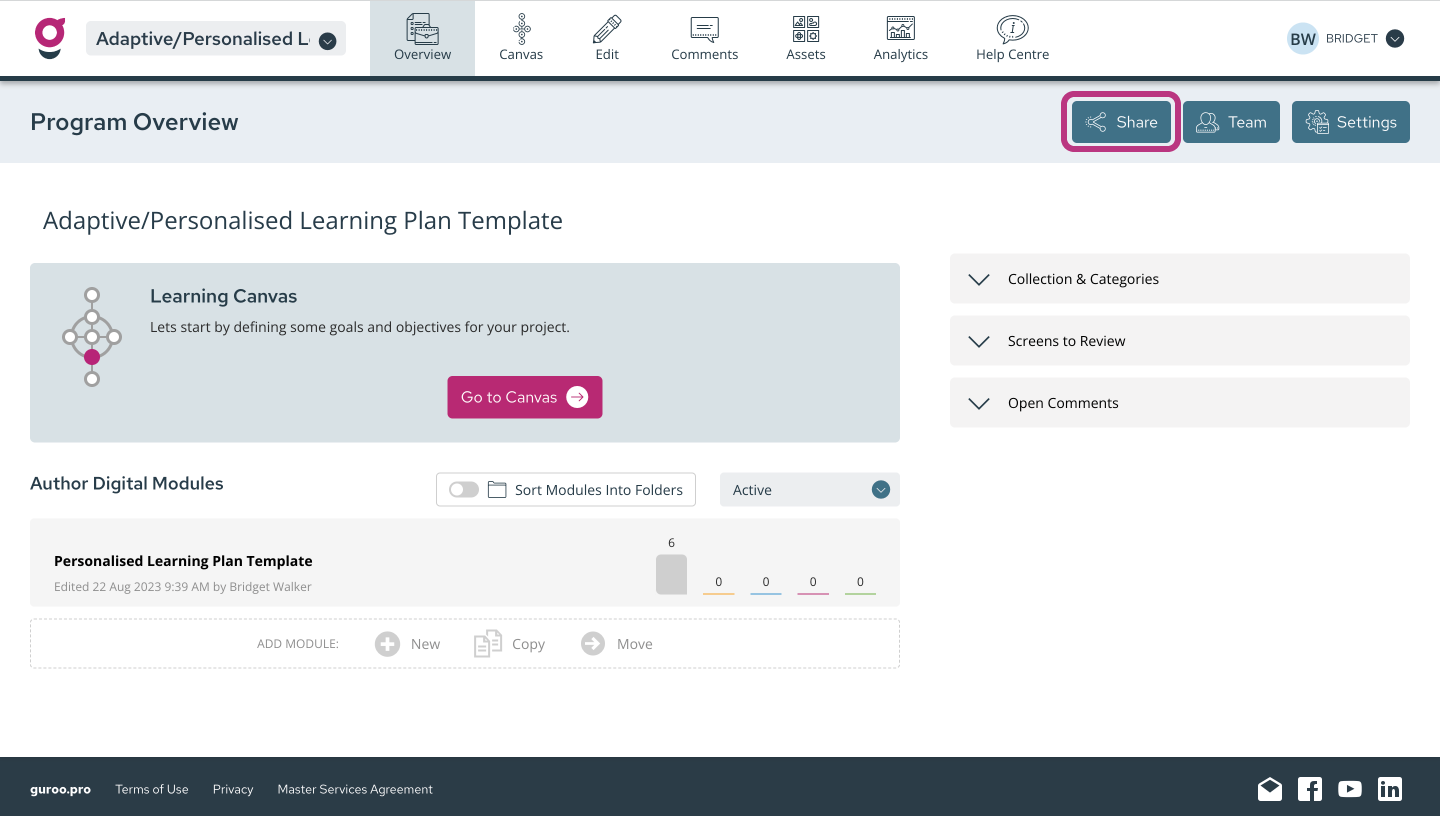
-
Choose Share & Embed Links from the menu on the left. All screens must be in Review, Comments or Completed status for the Share link to be generated. If they are not, a button will display to move all screens to Review.
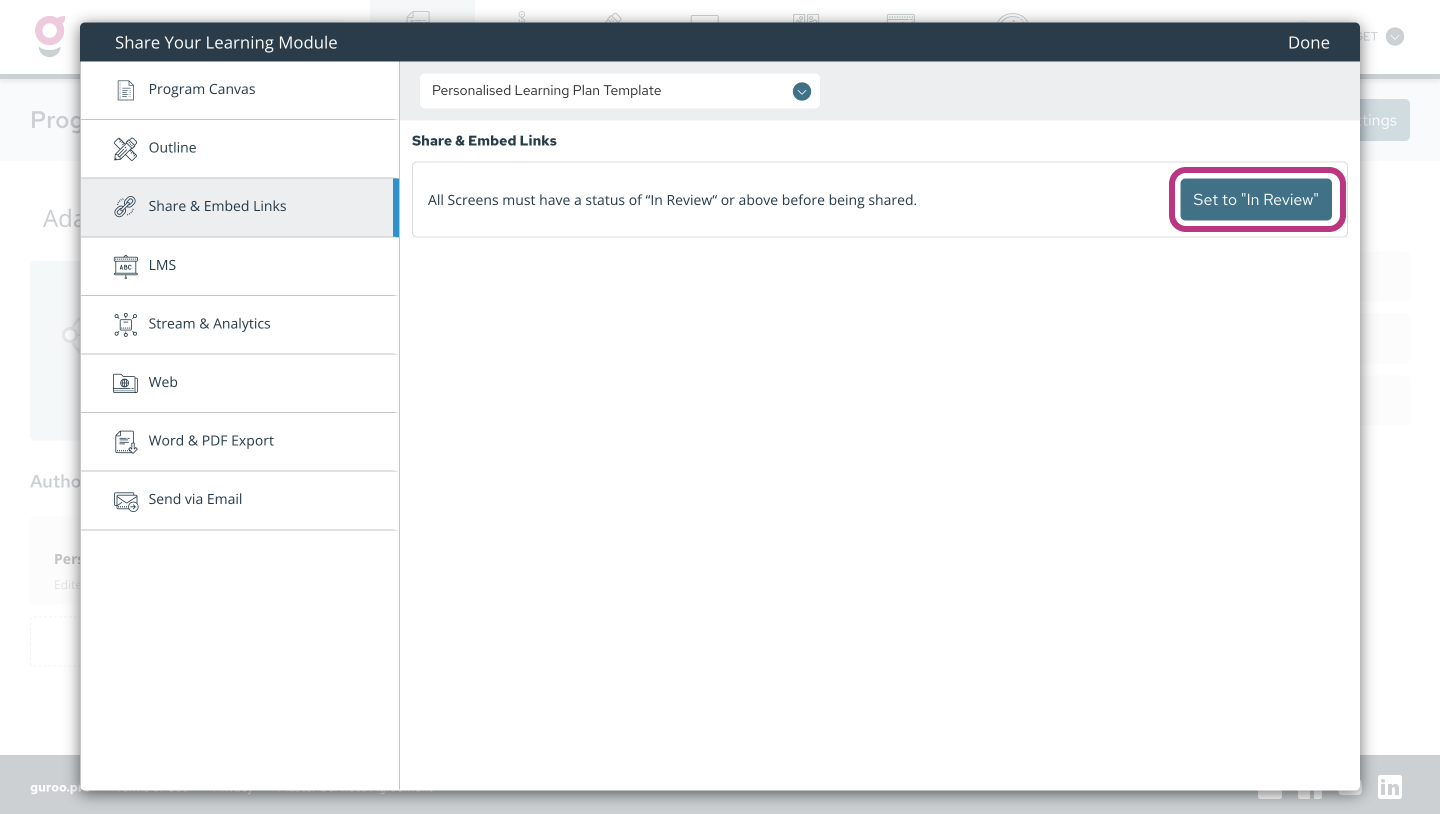
-
Once you toggle on 'Enable Share Link', Guroo Pro will generate a public URL for your experience.
NOTE: The Share Link is public and anyone with access to the link will be able to view your experience. No log in or username or password is required.