Use Guroo Pro to create learning experiences in languages other than English, or embed multiple languages in the same module.
Create learning in multiple languages and keep your language versions in sync using Guroo Pro's multilingual functionality.
HOW?
In the experience, navigate to the 'Set Up' button in the top right corner.
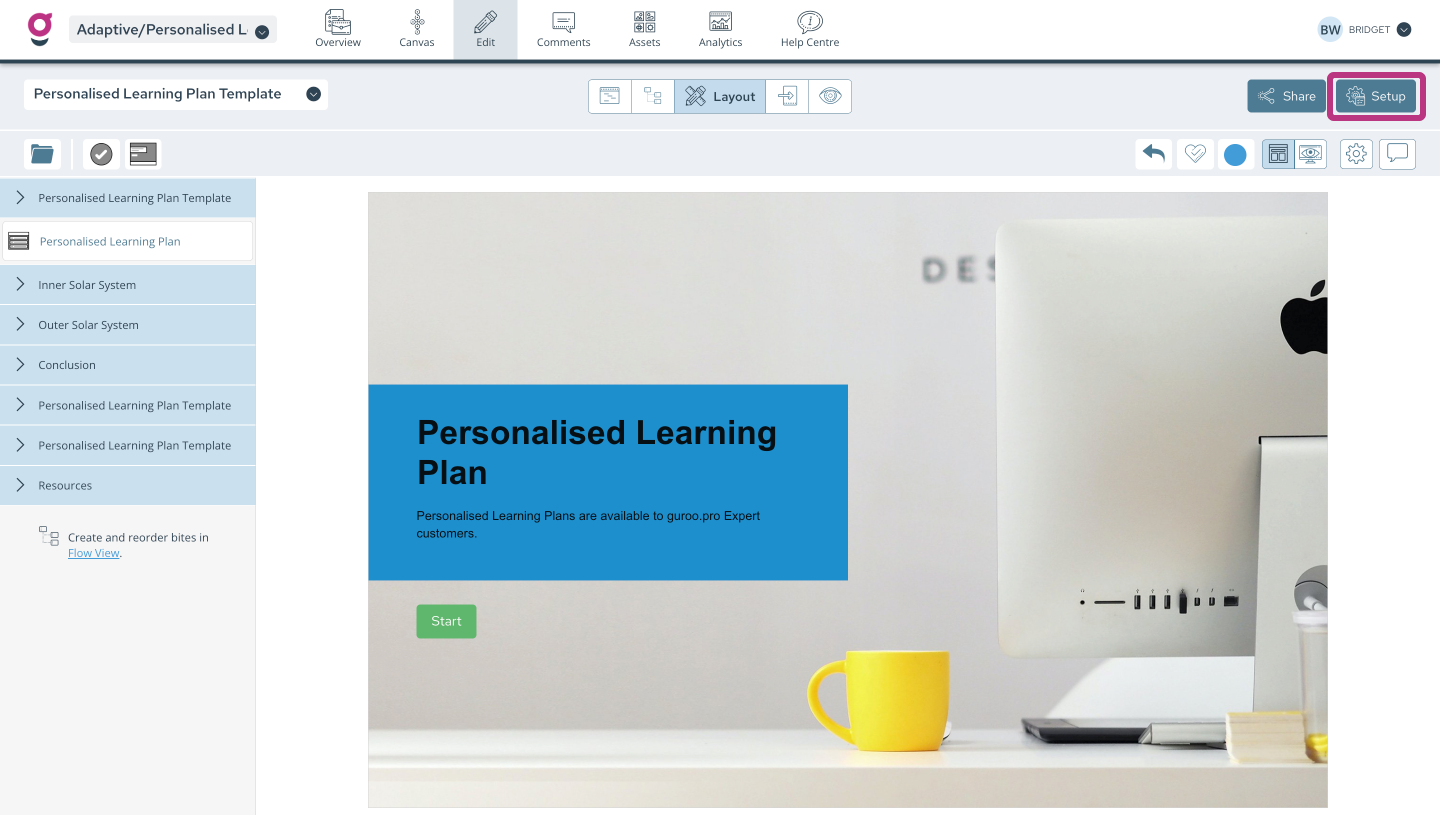
Check the 'Multilingual' button and select the languages you wish to use from the drop down menu.
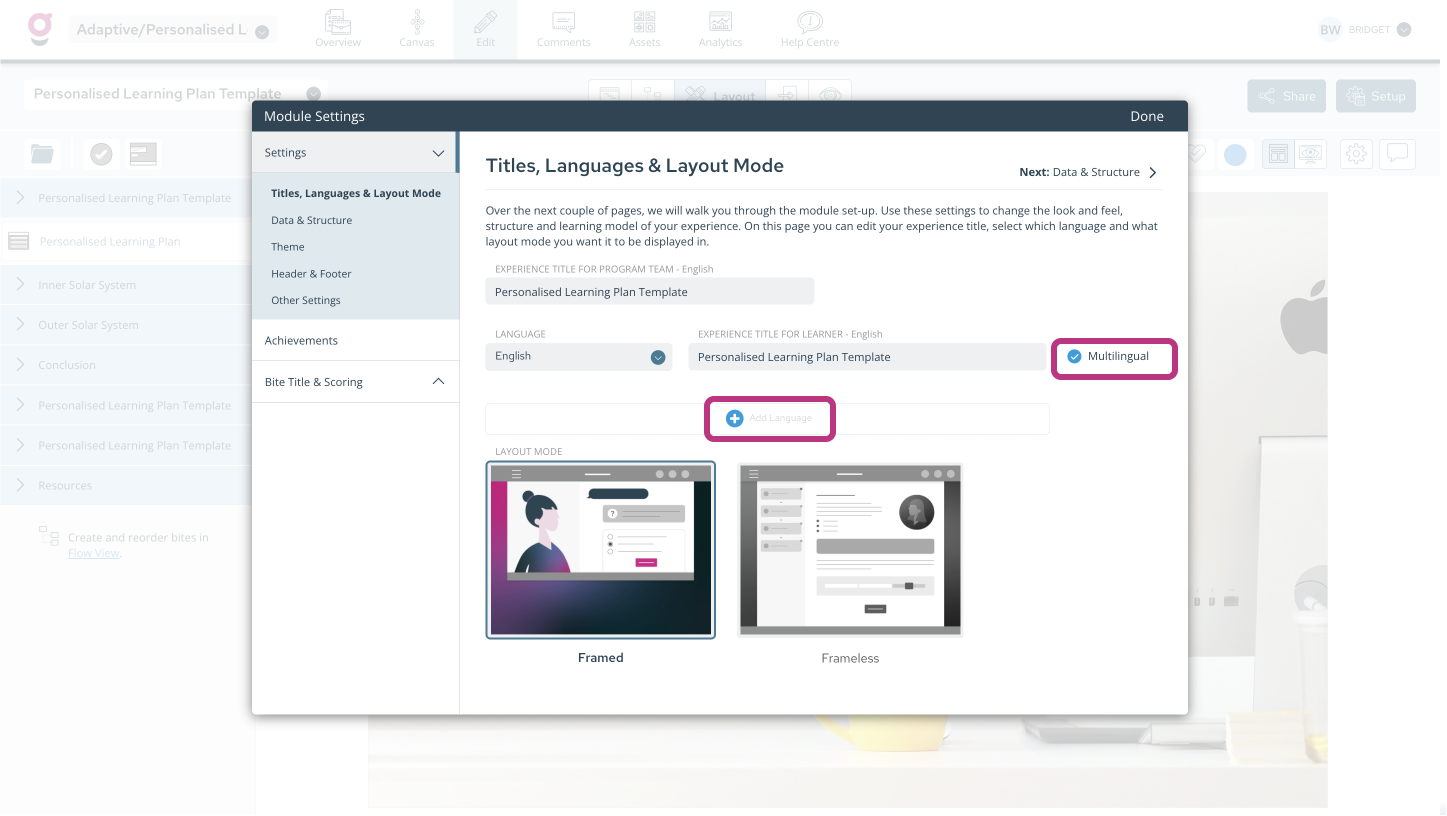
Select 'Add', then 'Done' to add the languages to your experience.
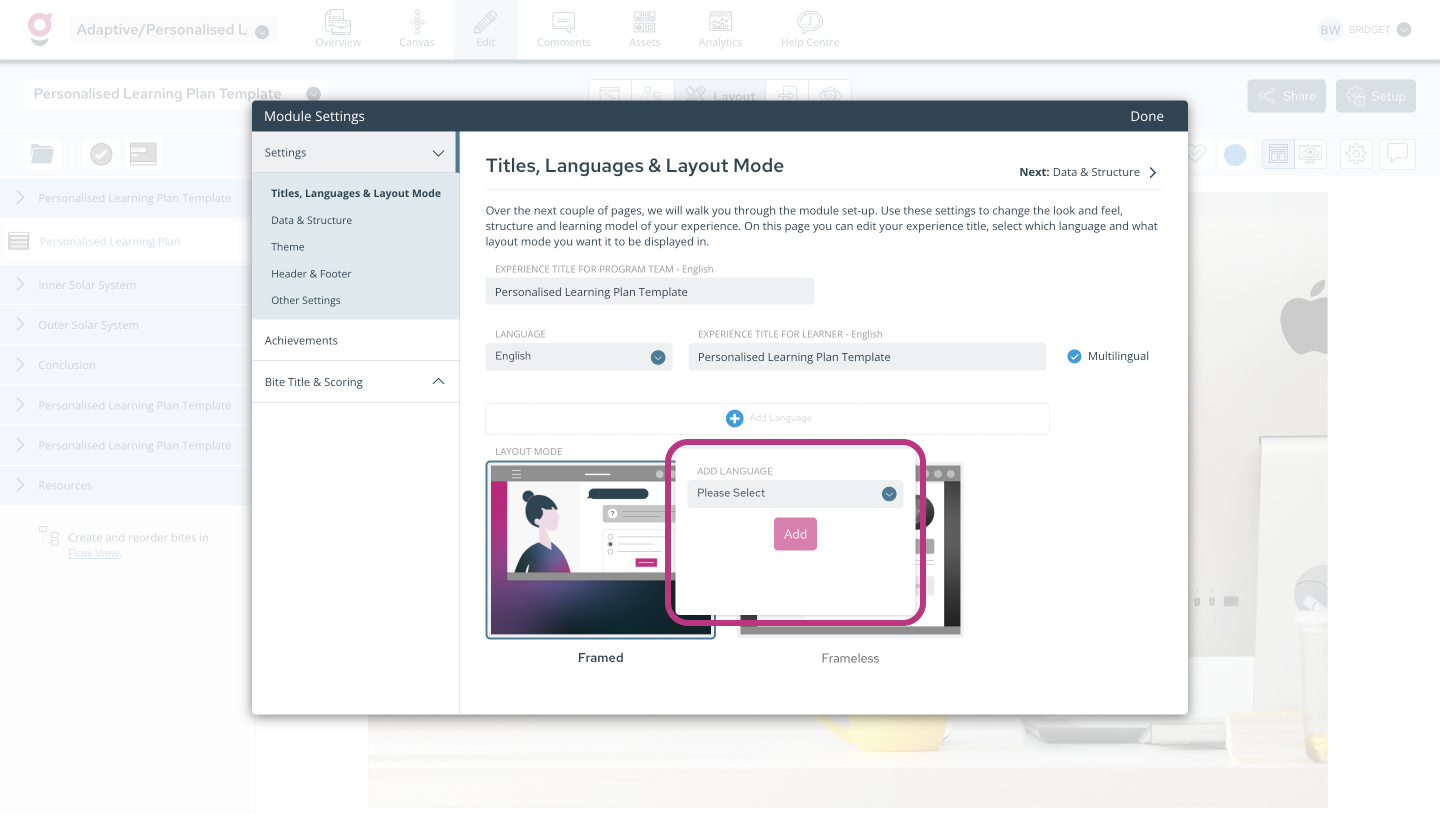
Editing - Switch between languages using the toggle in the navigation bar.
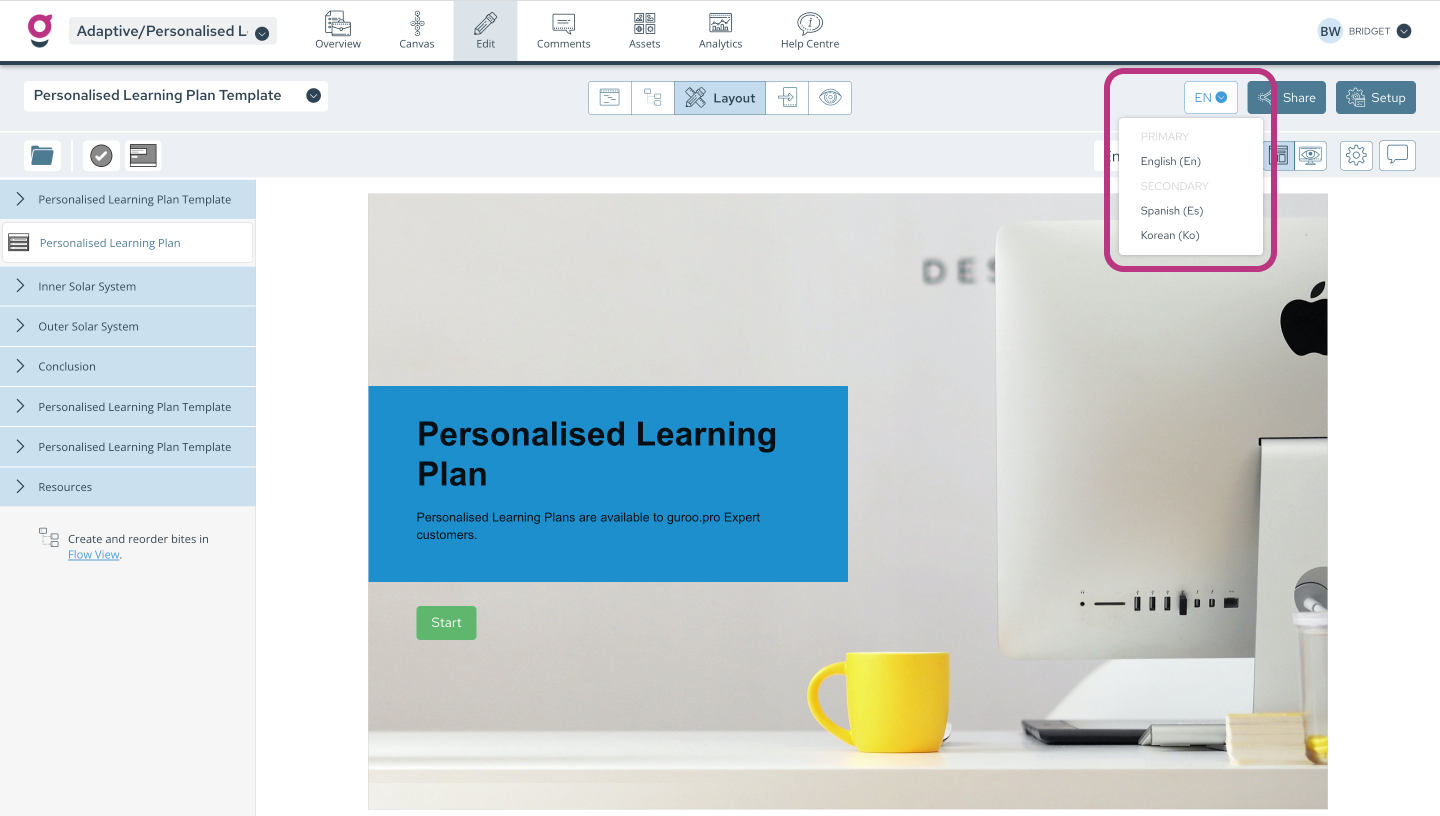
Translating - Use the toggle to switch to the secondary language. By default, all text will display in your primary language. To translate the text into the secondary language:
-
Open each screen
-
For each text field, type in the translated text. Guroo Pro is fully integrated with Google Translate, so you may also wish to automatically translate your text to save time. We would always recommend having a native speaker check the translation for context. Use the En link next to each text field to access Google Translate (see example below).
NOTE: The only thing that can be edited in the secondary language is the text. If you wish to add or delete content, or edit images, or move content around, this must be done in the primary language, which will then be matched in the secondary language. This is to ensure all your language versions are kept in sync.
