The Share Link is a great way to share your learning experience with team members and stakeholders.
WHAT?
The Share Link allows you to create a URL that links directly to your module or learning experience. It's a great way to preview and share your work-in-progress with team members or stakeholders, without them needing to log in to Guroo Pro or have a Guroo Pro account.
There are a few things to note though:
-
The Share Link allows ANYONE who has the link to access your learning experience or module
-
When accessed via the Share Link, you learning experience or module will not track - if you close and return you will start again from the beginning.
HOW?
Create a Share Link via the 'Share' button, ensure 'Share & Embed Links' is selected on the left hand menu and toggle on the 'Enable Share Link'.

Share Link Settings
-
Open Navigation - choose Open Navigation if you want to allow people that are viewing the Share Link to navigate throughout the module via the menu. They will not need to take a linear path through the module. This will save your team members or stakeholders from having to visit every screen in the module, when they may only wish to review one screen.
-
Show Outline - if you have created an outline for your screen, this will be displayed in the Share Link before the screen content.
-
xAPI - for organisations with a learning record store (LRS), include your endpoint, key/username and secret/password, and xAPI data from your Share Link will be sent directly to your LRS.
Content Not Available
If you're seeing this message on screens that are previewed via the Share Link, it means one of two things:
-
The screen exists, but it is empty - that is, no content has been added to that screen.
-
The screen status is either Outline, Outline Review, or In Progress. Screens must have a status of In Review, Changes or Completed in order for them to be visible via the Share Link. You can update your screens' status via the Progress View.
Republishing and Updating your Share Link
Your published Share Link is a snapshot in time - you can continue making edits and changes to your learning experience or module in Guroo Pro and your team members or stakeholders who have the Share Link will only see the version that you published.
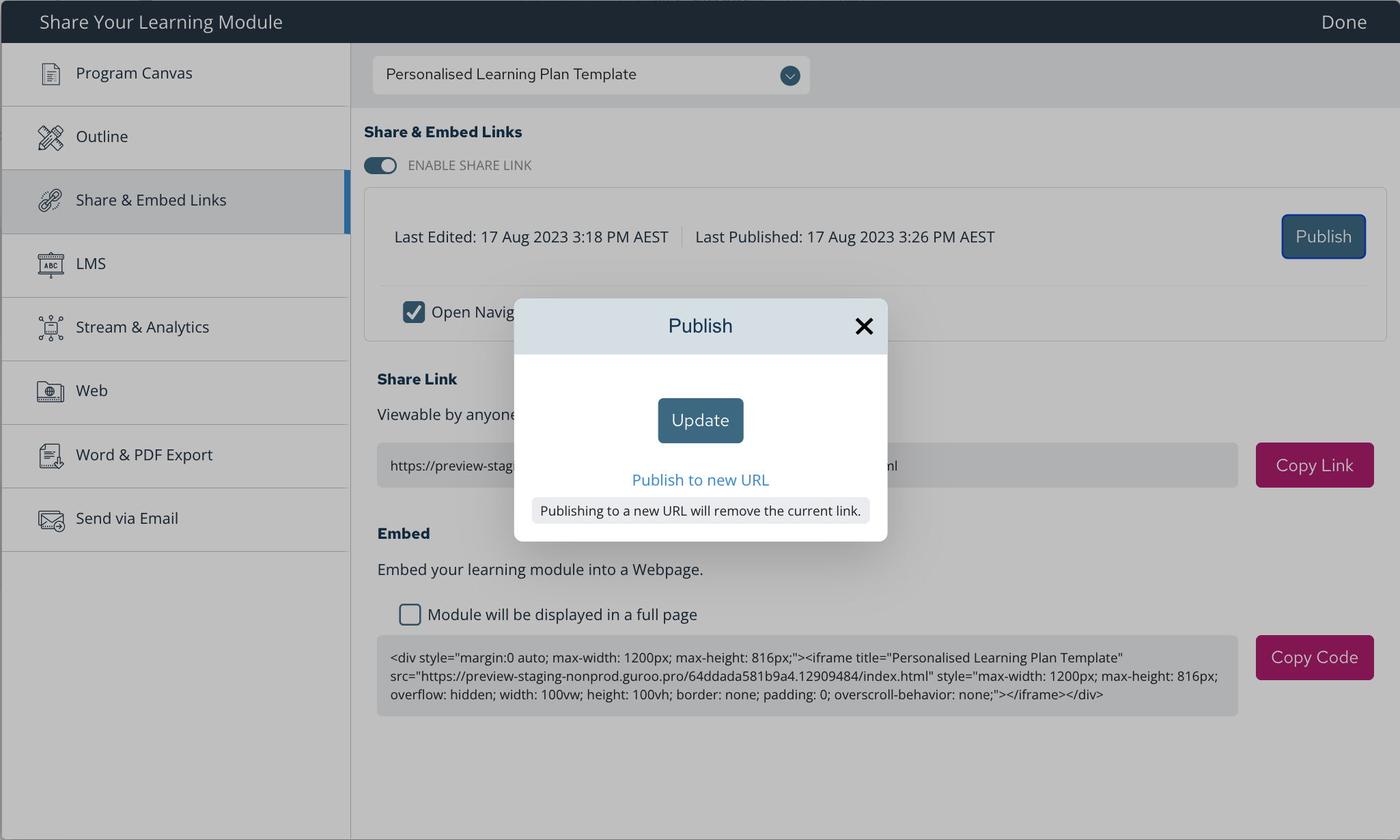
Once you are ready for them to see your new version, changes or updates, you must republish the link by clicking the 'Publish' button again. You have two options:
1] Choose the Update option if you wish to keep the same link. The Share Link will not change and anyone who previously had access to it will see the updated version of your learning experience or module.
2] Choose the Publish to a New URL option. This will create a new Share Link for your module or learning experience, and the previous one will no longer work. A few reasons you might choose to use this option are:
-
Someone from your team has left your organisation and you no longer wish them to have access to your learning experience or module - remember, the Share Link is not password protected. Anyone who has the link has access to the module.
-
You have made changes to your module and republished the Share Link, but you or someone from your team can't see those changes when the view the Share Link. This could indicate that your module has been cached in a browser or server and may particularly affect changes to you have made to images or graphics. In this case, publishing to a new URL and redistributing the updated link to your team members and stakeholders will ensure nothing will be cached.
